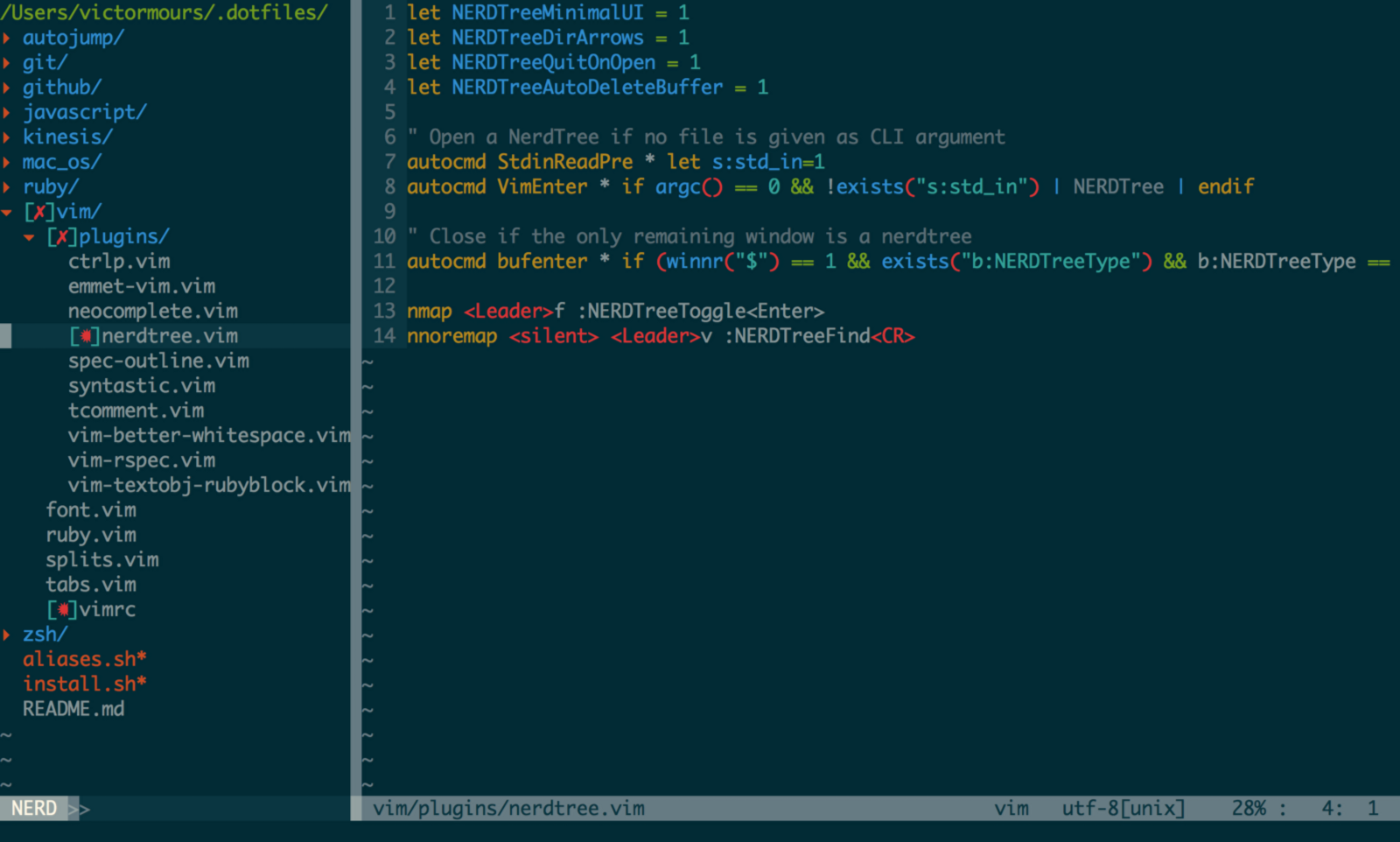I have recently taken more interest into Ubuntu. Though Docker appears to be really useful, I thought that some on server editing would come in useful at some point. Therefore, I did some quick research and afterwards, made some decisions.
The options
- The most obvious one is using an editor with FTP/sFTP editing capabilities
- Notepad++ on Windows machines;
- Atom with ftp-remote-edit.
- Browser code editors:
- On server editors:
- Nano
https://www.nano-editor.org/ - Vim
https://www.vim.org/ - NeoVim
https://github.com/neovim/neovim - Emacs
https://www.gnu.org/software/emacs/ - Micro Editor
https://micro-editor.github.io/index.html
- Nano
If you have suggestions or are happy about a different option (there are many, yes!), please let me know. 🙂
The winner
After some research, the Award went to Vim with plugins. A few of the reasons:
- none of the open source browser editors provide the functionality Vim does;
- a browser editor implies some security risks;
- file permissions in a server environment might turn out to be tricky;
- vim is a mature product with many years of history behind;
Setting it up
Vim is usually already installed in most Ubuntu systems. But to have it more friendly, you could customise it a bit.
curl -sL https://raw.githubusercontent.com/egalpin/apt-vim/master/install.sh | shapt-vim install -y https://github.com/scrooloose/nerdtree.git
Updating the configuration file:
cd ~nano .vimrc
let g:NERDTreeDirArrows=0 set encoding=utf-8
The quick way in
An easy to install editor with a treeview is Micro Editor with a special plugin
Setting it up
cd ~curl https://getmic.ro | bash./micro- Ctrl+e
plugin install filemanager- Ctrl+e
quit./micro- Ctrl+e
tree
It is as easy as that!
Micro editor has default support for Syntax Highlighting and also great mouse support.
Quick commands
- Ctrl+w
Switch between windows - Ctrl+q
Quit - Tab
Open the selected file in the tree view
Sources
- https://www.slant.co/versus/42/62/~vim_vs_neovim
- https://www.youtube.com/watch?v=tQtYCACsdtw
- https://www.youtube.com/watch?v=CPu9mDpSYj0
- https://github.com/rafi/vim-config
- https://github.com/xmementoit/vim-ide
- https://github.com/zyedidia/micro/blob/master/runtime/help/keybindings.md
- https://vimawesome.com/