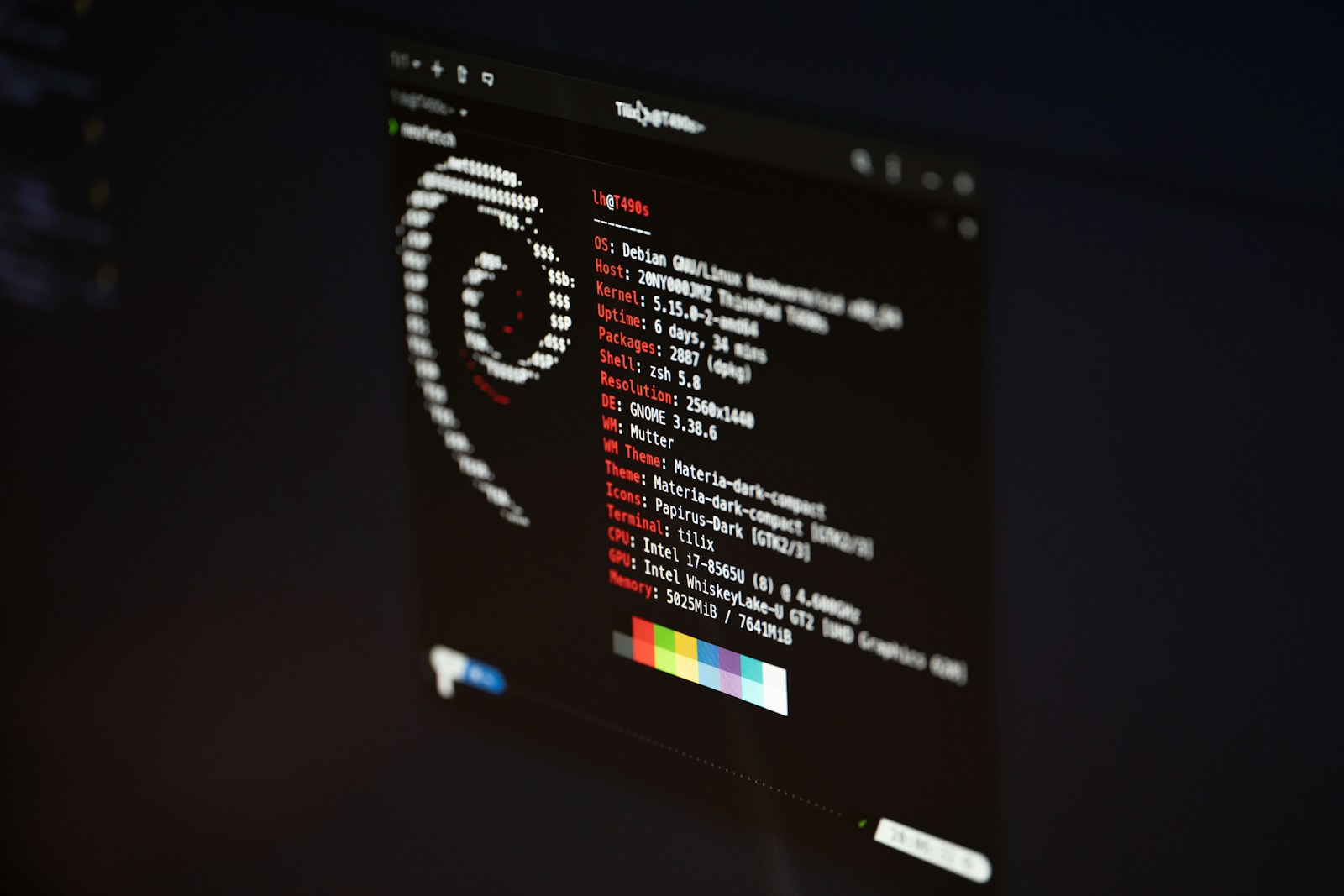At times, you might find yourself in the situation where you might want a certain user to be able to make changes to folders or files belonging to somebody else. This is where knowledge about groups and permissions might come in handy.
The permissions system in Linux is one important pillar of its security model. It provides control over who can access what. There are 3 types of permissions, with self explanatory names:
- read (r)
- write (w)
- execute (x)
These permissions are given to 3 distinct categories of users:
- owner (u): the person who owns the file or the directory;
- group (g): the group associated with the file or the directory;
- others (o): other users in the system who are not within the group, nor own the file or directory.
To view the permissions in detail you might use a command like ls -la:
total 24
drwxr-xr-x 4 www-data www-data 4096 Mar 25 10:00 .
drwxr-xr-x 6 www-data www-data 4096 Mar 25 09:59 ..
-rw-r--r-- 1 www-data www-data 465 Mar 25 10:00 index.html
drwxr-xr-x 2 www-data www-data 4096 Mar 25 10:00 css
drwxr-xr-x 2 www-data www-data 4096 Mar 25 10:00 images
Code language: CSS (css)The rights column can be interpreted like this:
+----- d is shown if this is a directory
|
drwx rwx r--
| | |
| | +--- Others' permissions
| +------- Group's permissions
+----------- Owner's permissionsCode language: PHP (php)To interact with the permissions, chown and chmod are the main commands.
The users and groups are other essential components of the linux security model, where users are individuals who can interact with the system, while groups are collections of users.
Useful commands:
sudo adduser testuser– create a new user namedtestuser;sudo passwd testuser– change the password fortestuser;cat /etc/passwd– show the list of users and other information (such as the default shell);sudo addgroup testgroup– create a new group namedtestgroup;sudo adduser testuser testgroup– addtestuserto thetestgroup;sudo deluser testuser testgroup– removetestuserfromtestgroup;sudo delgroup testgroup– deletetestgroup;cat /etc/groups– show the list of groups;idorid -nG– see the groups of the current user.
When creating a new user, you might have to generate a new ssh key, which can be done with:
ssh-keygen
Read more: