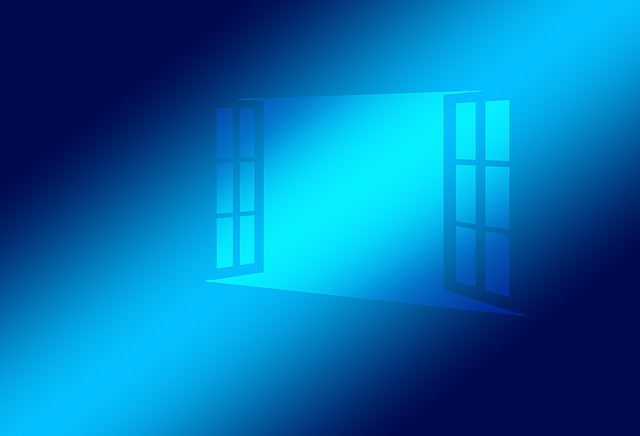The command line is a wonderful tool, but I admit I haven’t paid too much attention to it in Windows. However, things are about to change.
In an effort to ease the process of reinstalling the apps I use in windows, this tutorial will start with installing a package manager.
The choices for a package manager were:
- https://chocolatey.org
The winner – especially with its 6779 packages at this moment –Chocolateydoes not have the nicest homepage (yes, this matters to me, too, as it translates in the care the developers have for details), it seems to be a very-very good solution. - https://just-install.github.io
With being hosted on github, this is was open source right off the bat. Together with the rather large number of packages supported – 259 at the moment I wrote this article – and a clean interface, this is a strong choice. It failed being first, because of an error when trying to install the Brave Browser; - https://scoop.sh
Seems like a clean way of handing package installation, with a lot of them to install, but much too programmer oriented in my shallow documented opinion.
Some installed programs
After installing chocolatey by following the instructions on its homepage, I have installed the following:
choco install bravechoco install googlechromechoco install git openssh conemu vscode notepadplusplus -ychoco install virtualboxchoco install vagrant -ychoco install packerchoco install googlechrome -y
But also know about: choco uninstall googlechrome (do not do it for Chrome though, it is great! 🙂 )
This were only the first I could think of. And after a fresh install of the OS.. wow! this was fast!
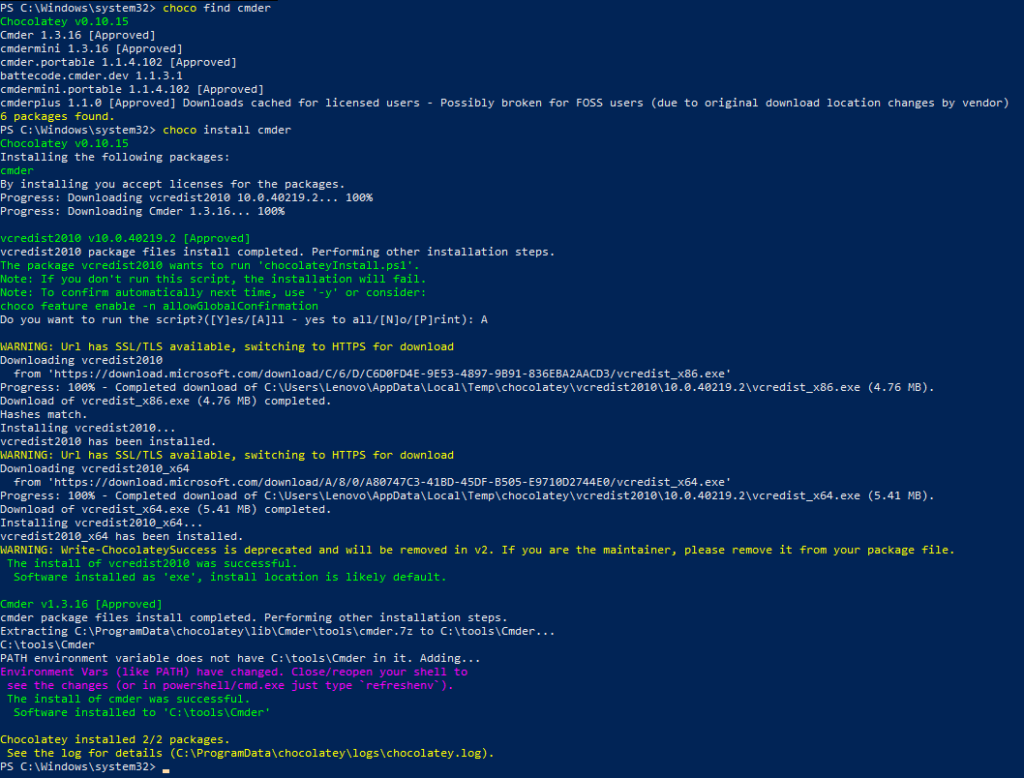
cmderFurther improvement
(Later edit) I stumbled upon this video describing a script to remove some of the unwanted applications / processes running on windows. I found it quite interesting and for sure it deserves a closer look:
Disclaimer: it is generally a bad idea to run scripts on your computer without previously checking the content. So be aware that running such commands may expose you to vulnerabilities.
Closing notes
I am thinking that the next step is to find something that defines an init.bat file or something which automates the whole process. However, I do not reinstall my operating system often enough to need to go that far.